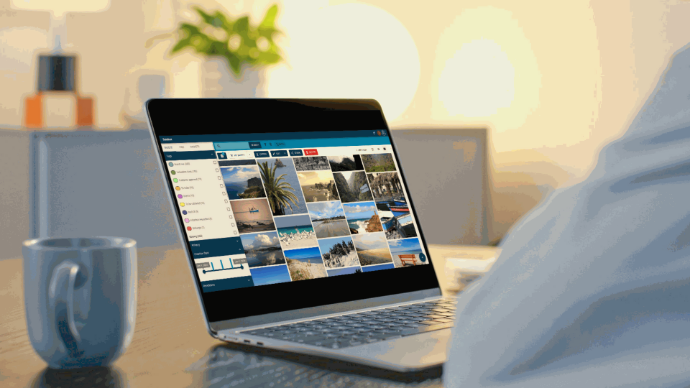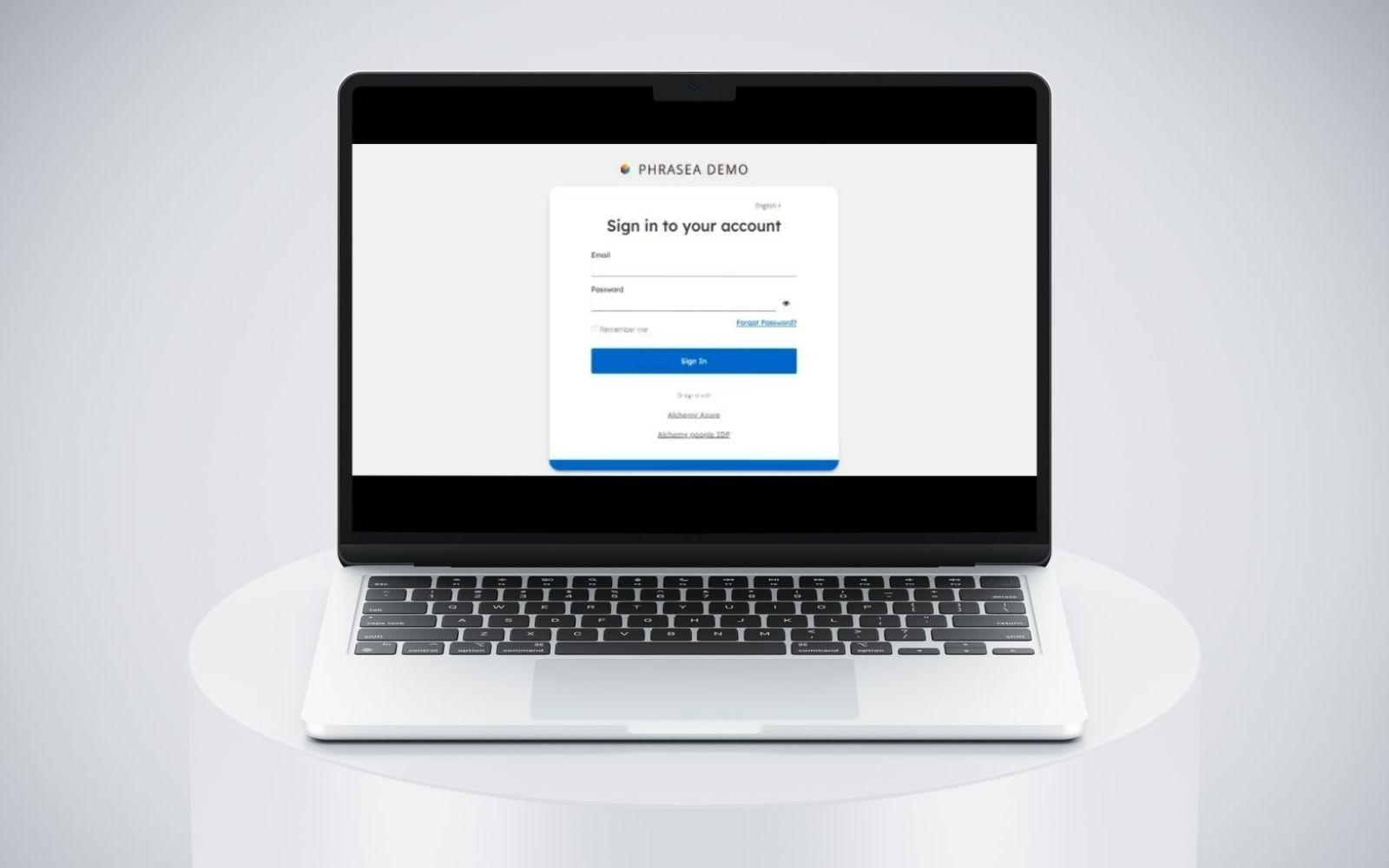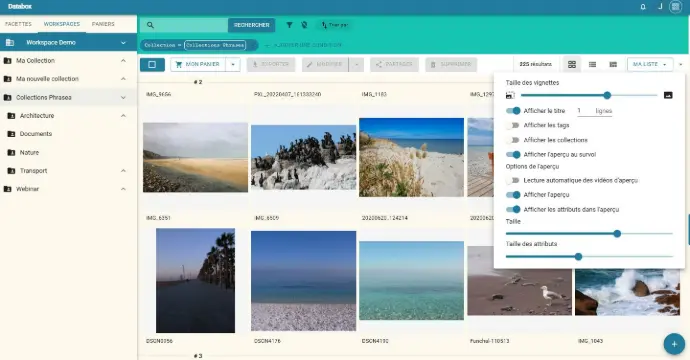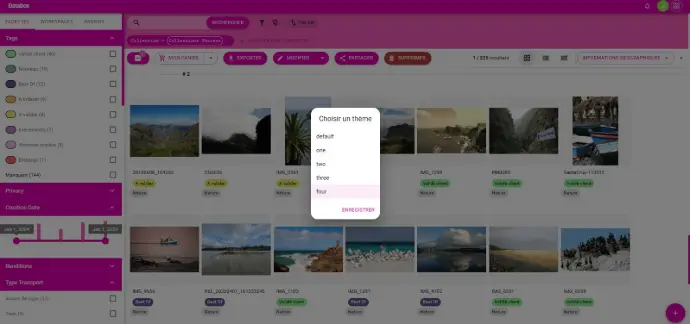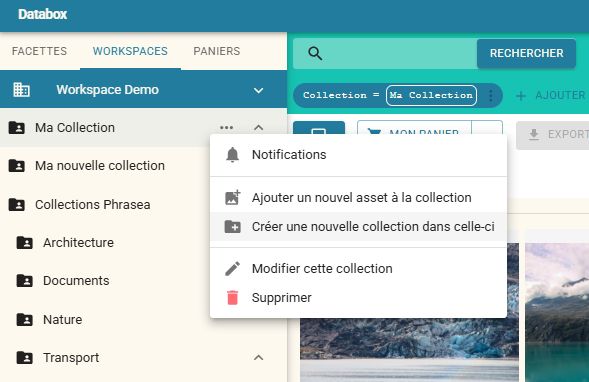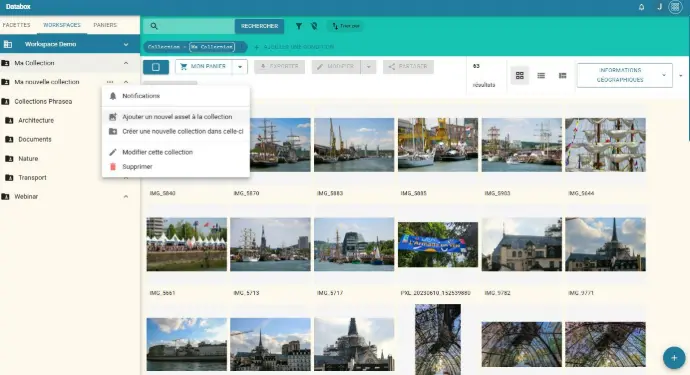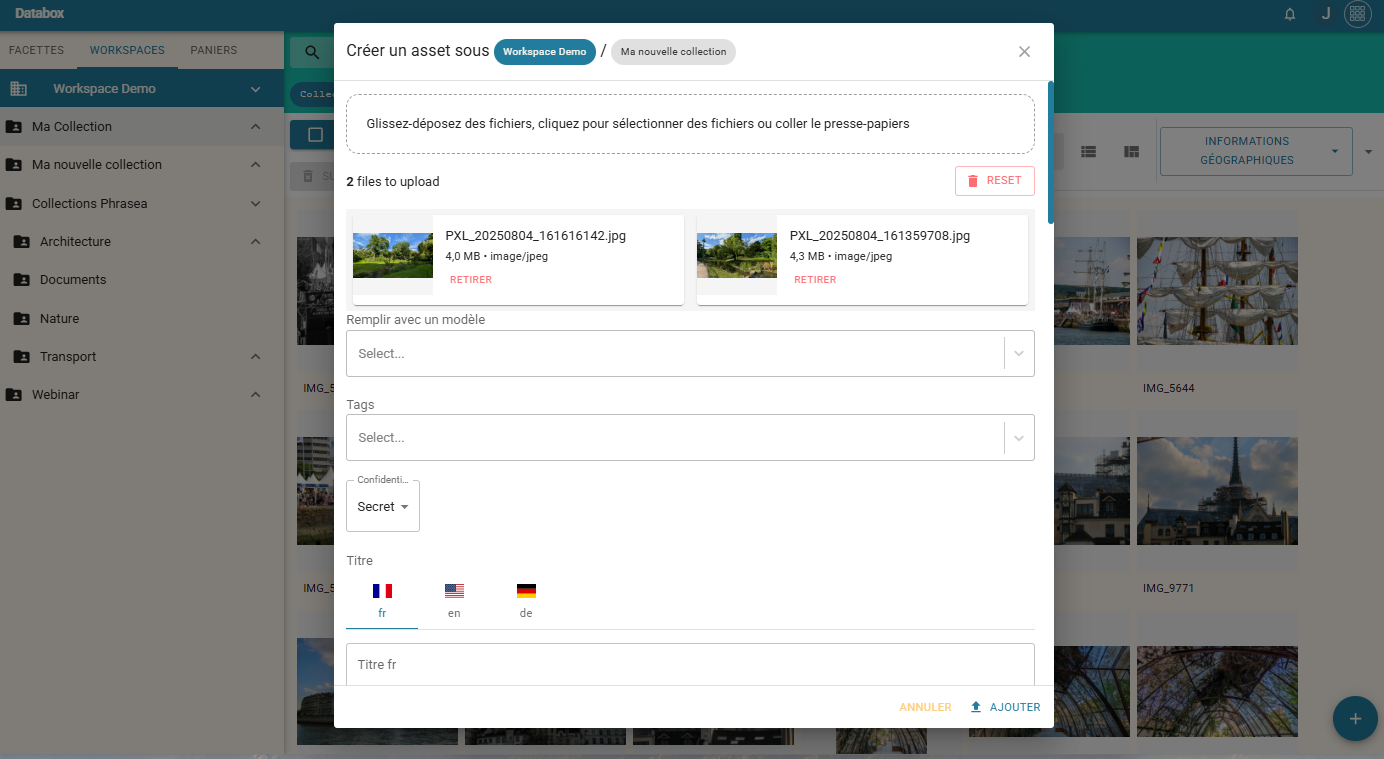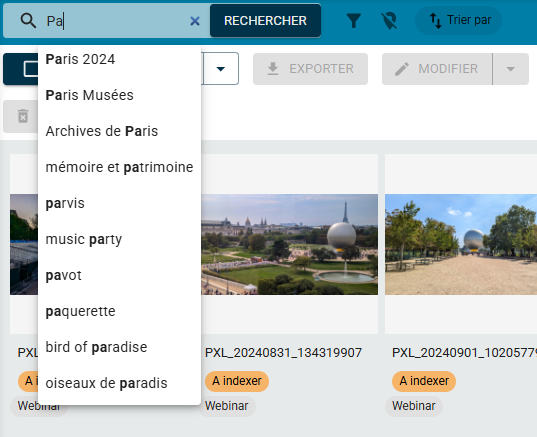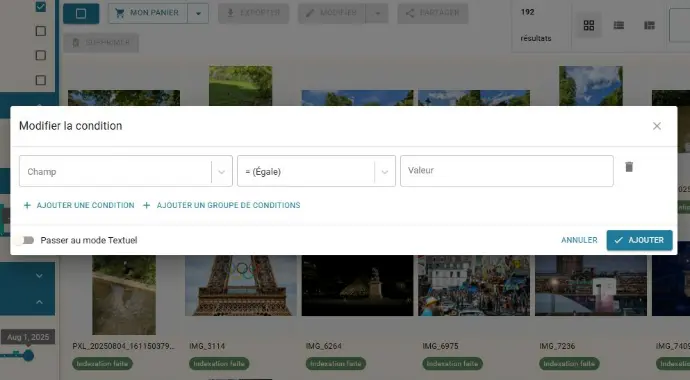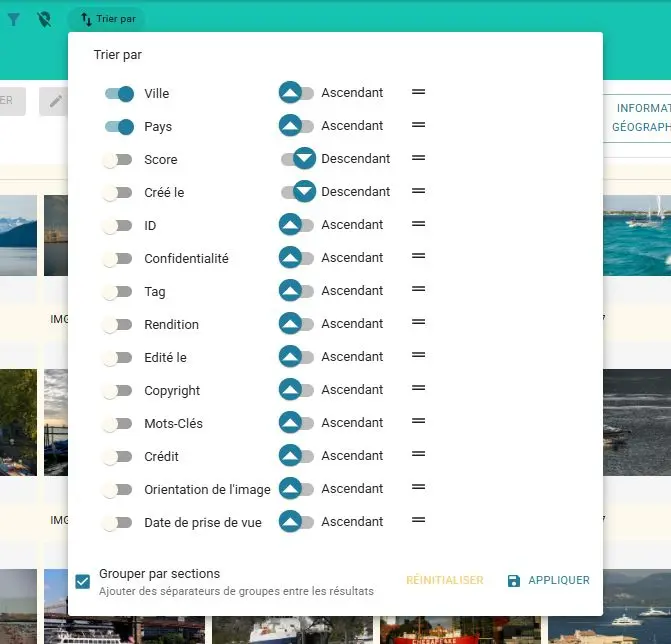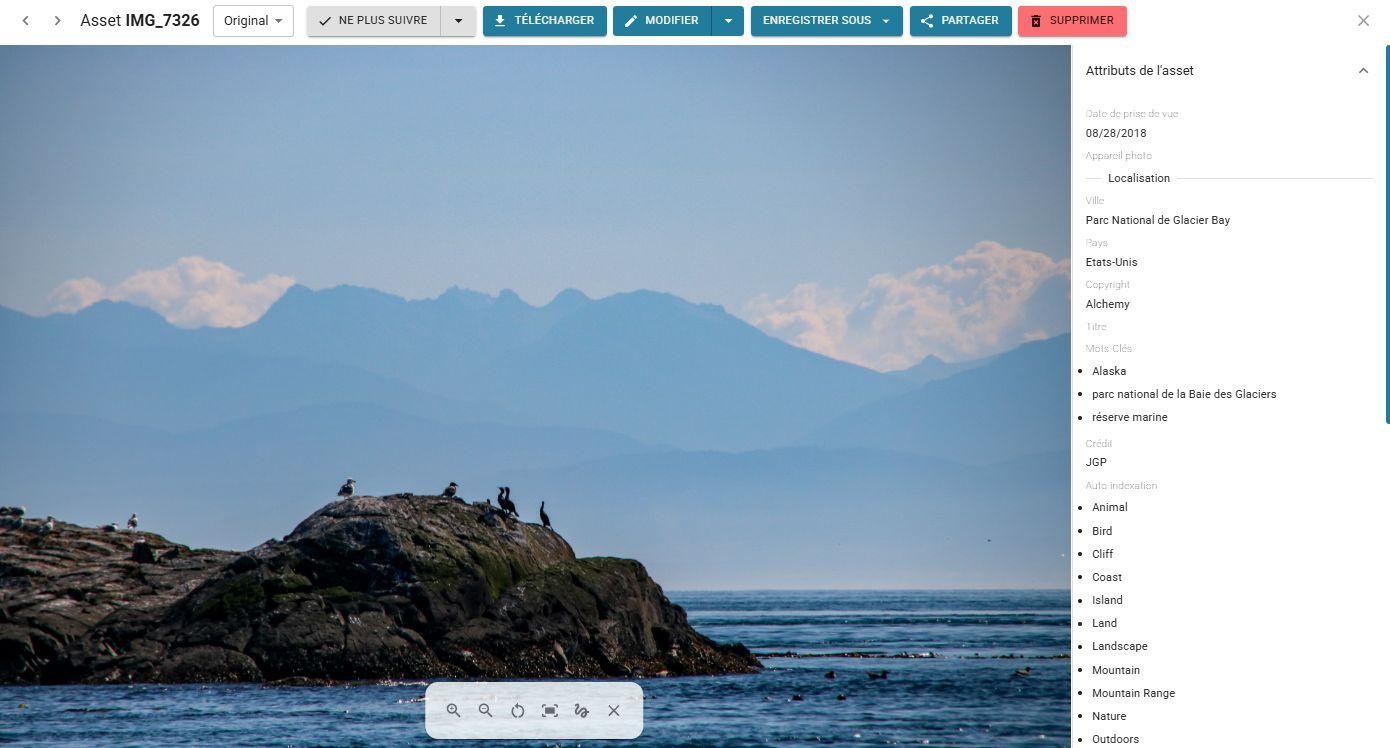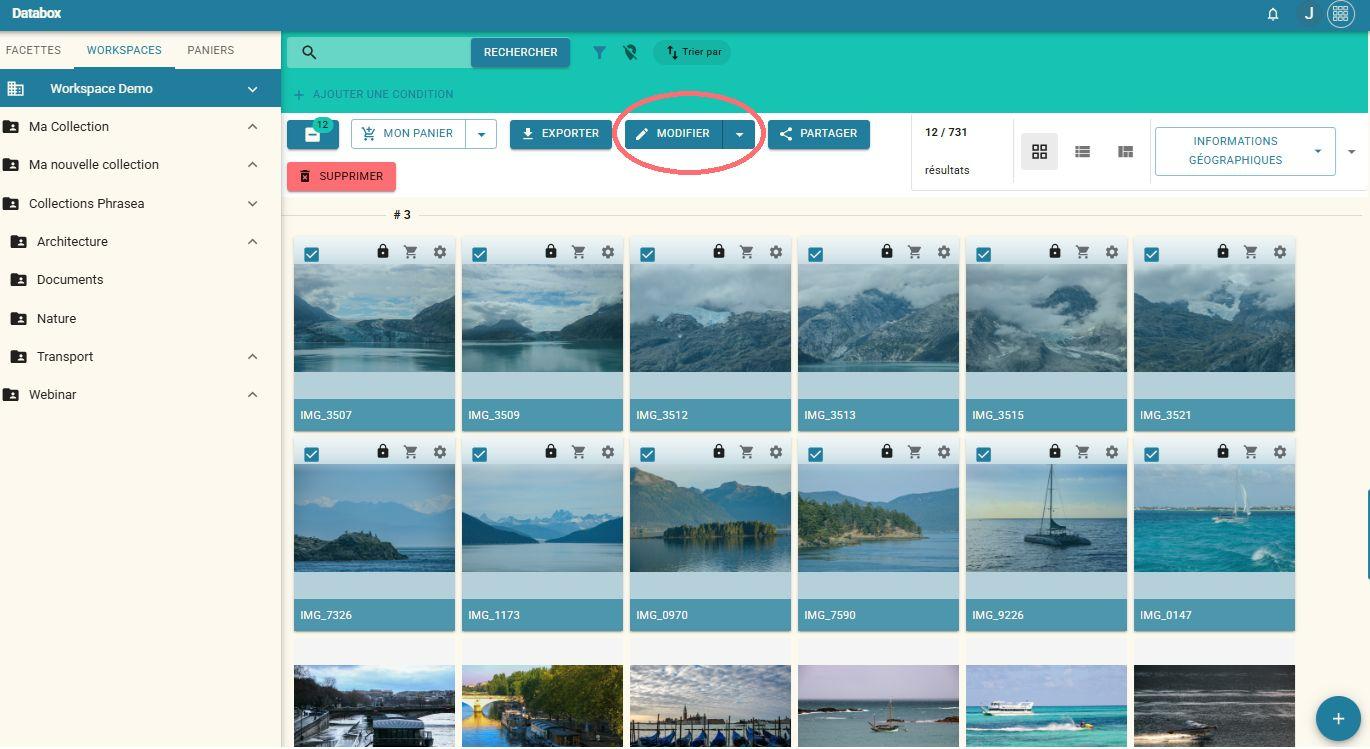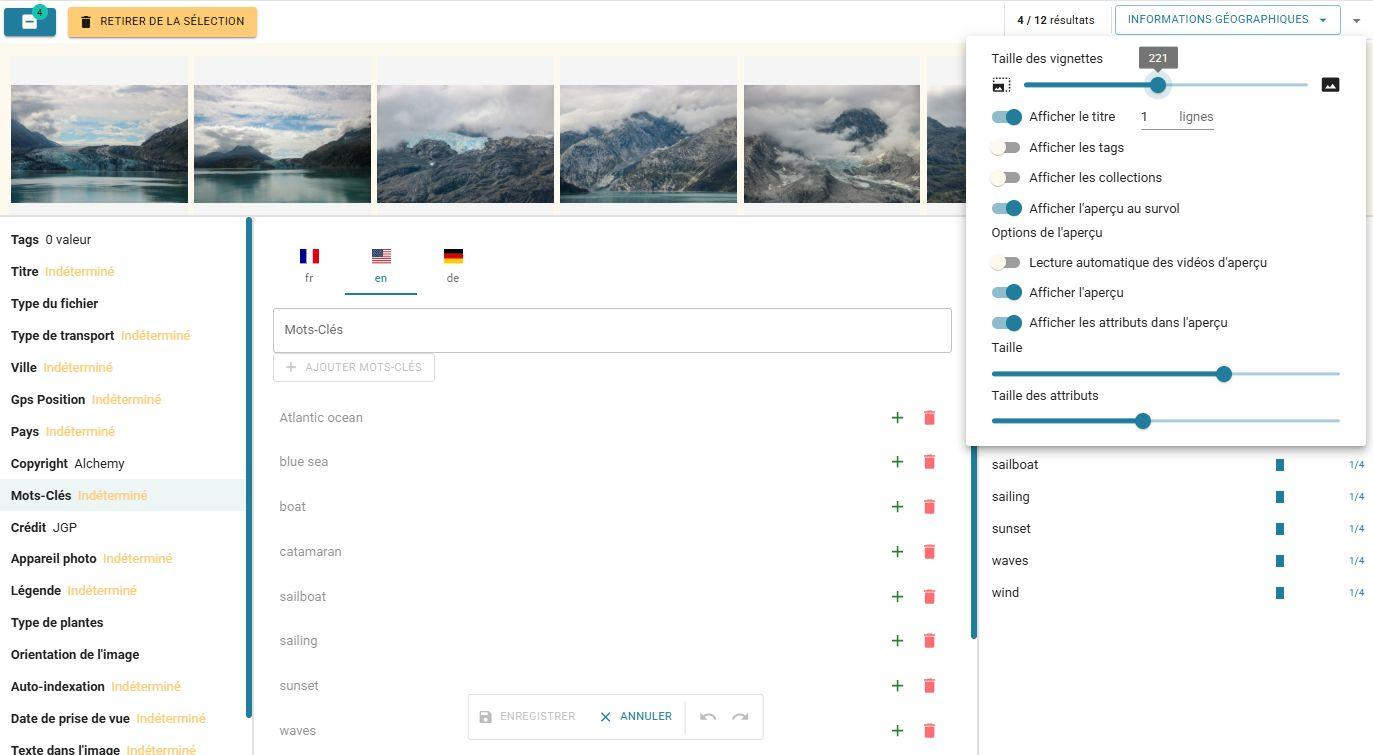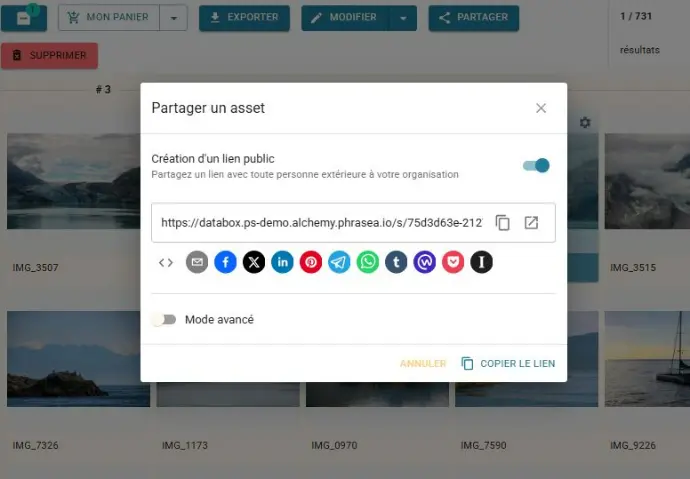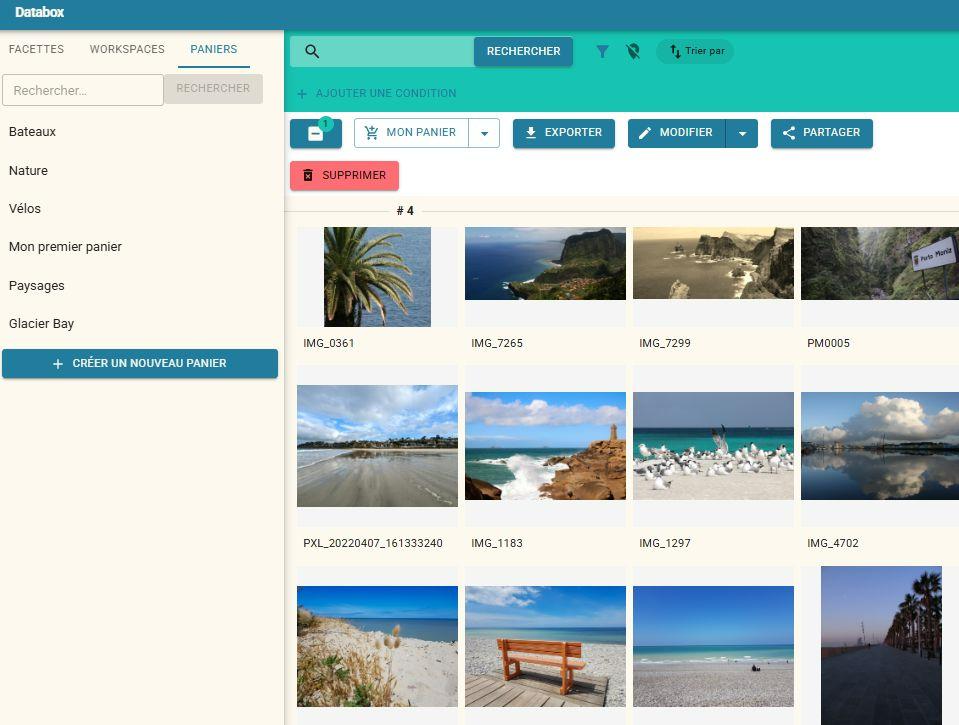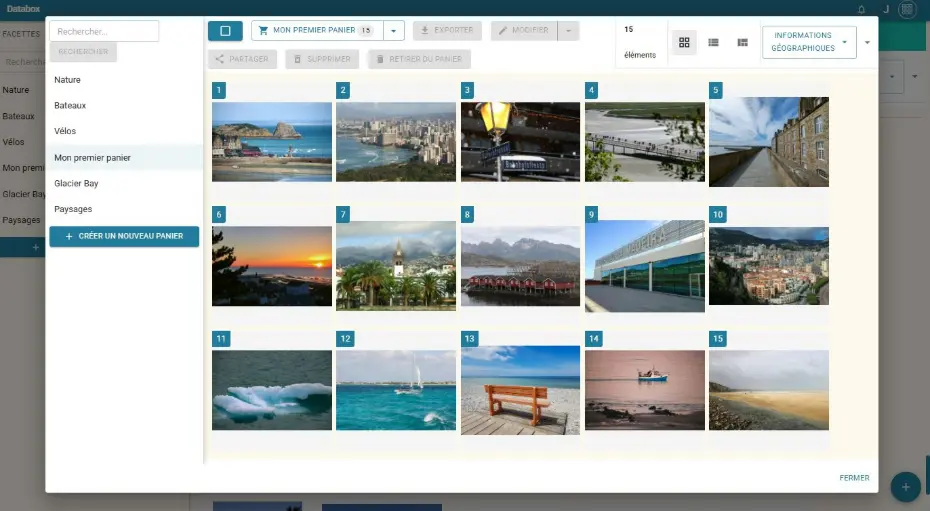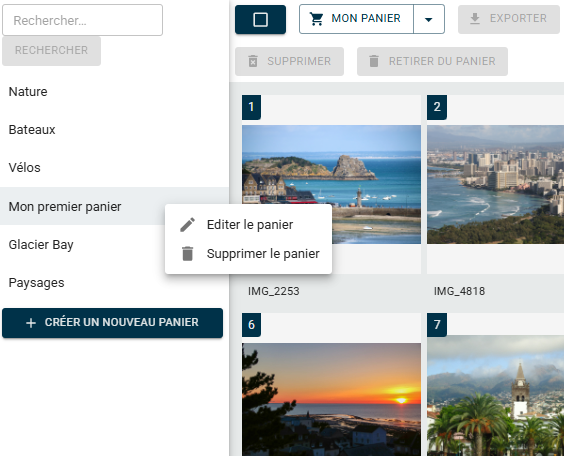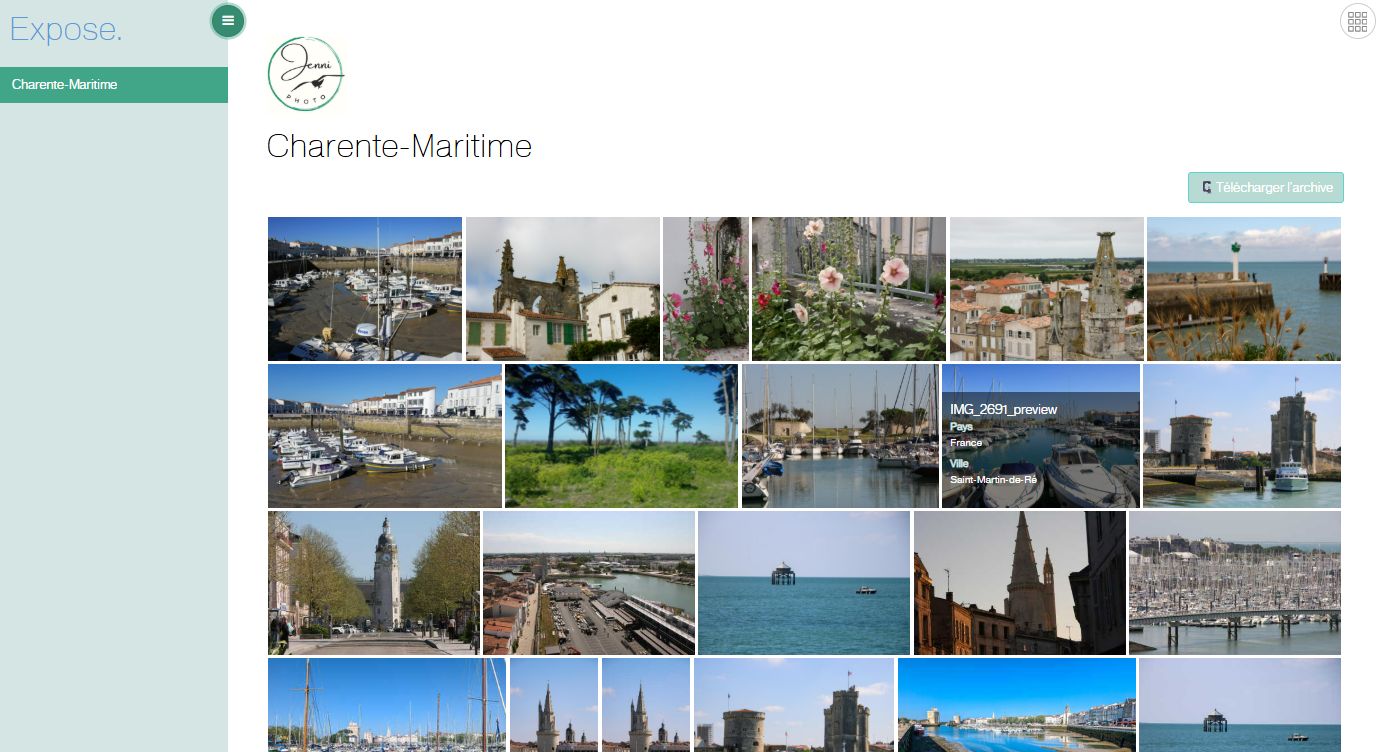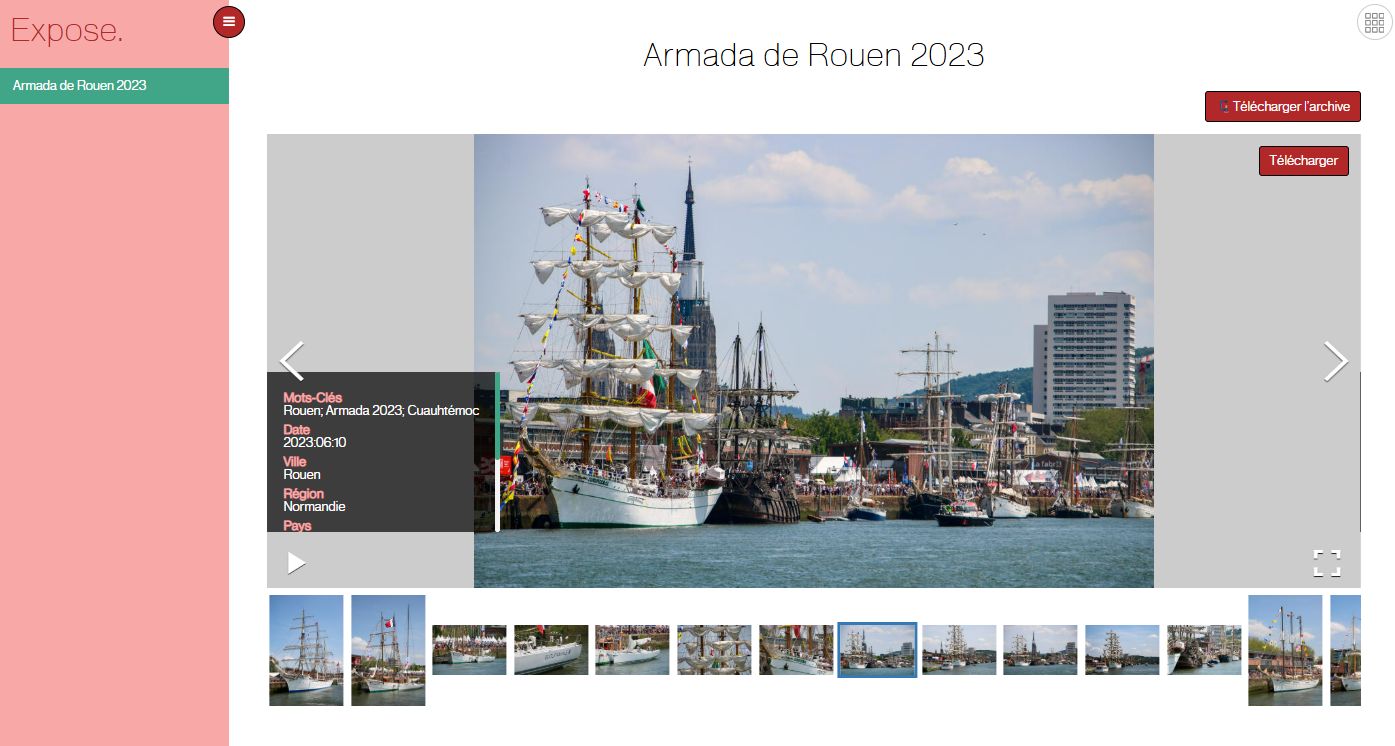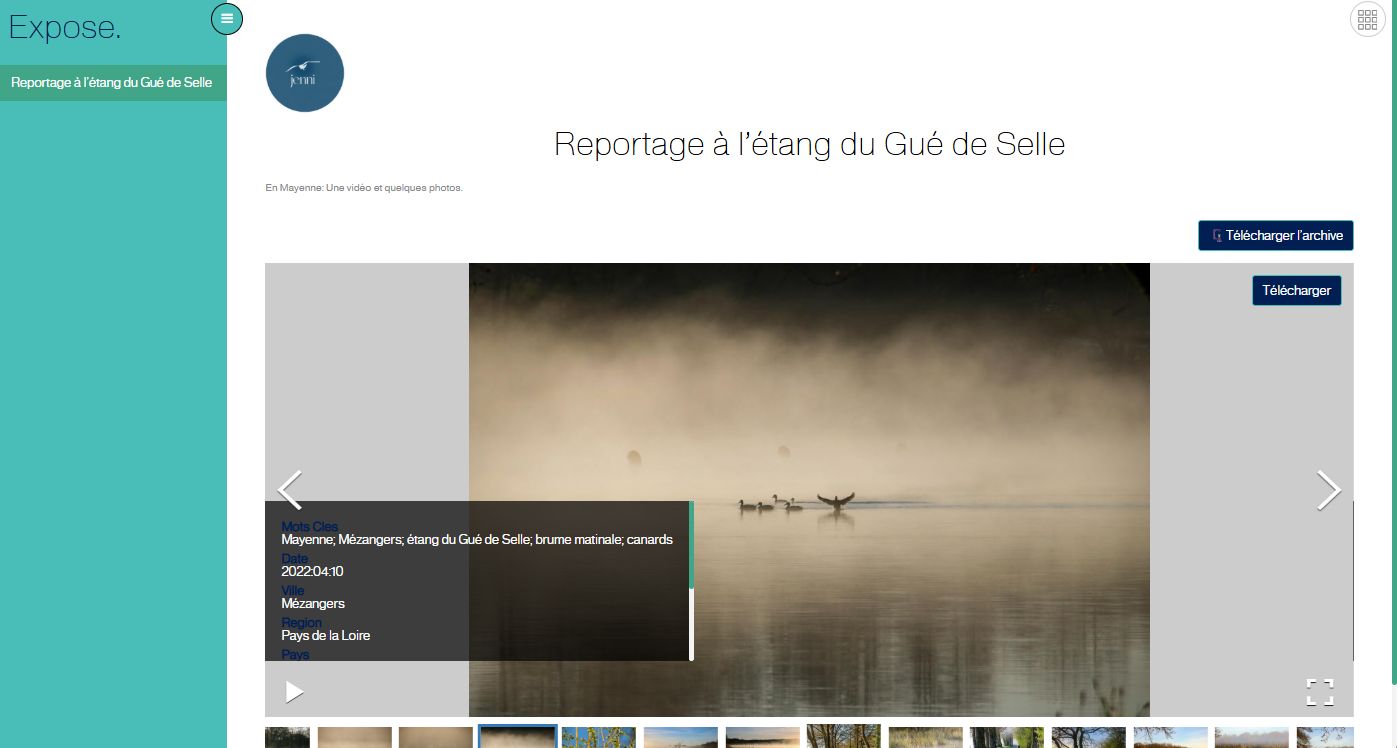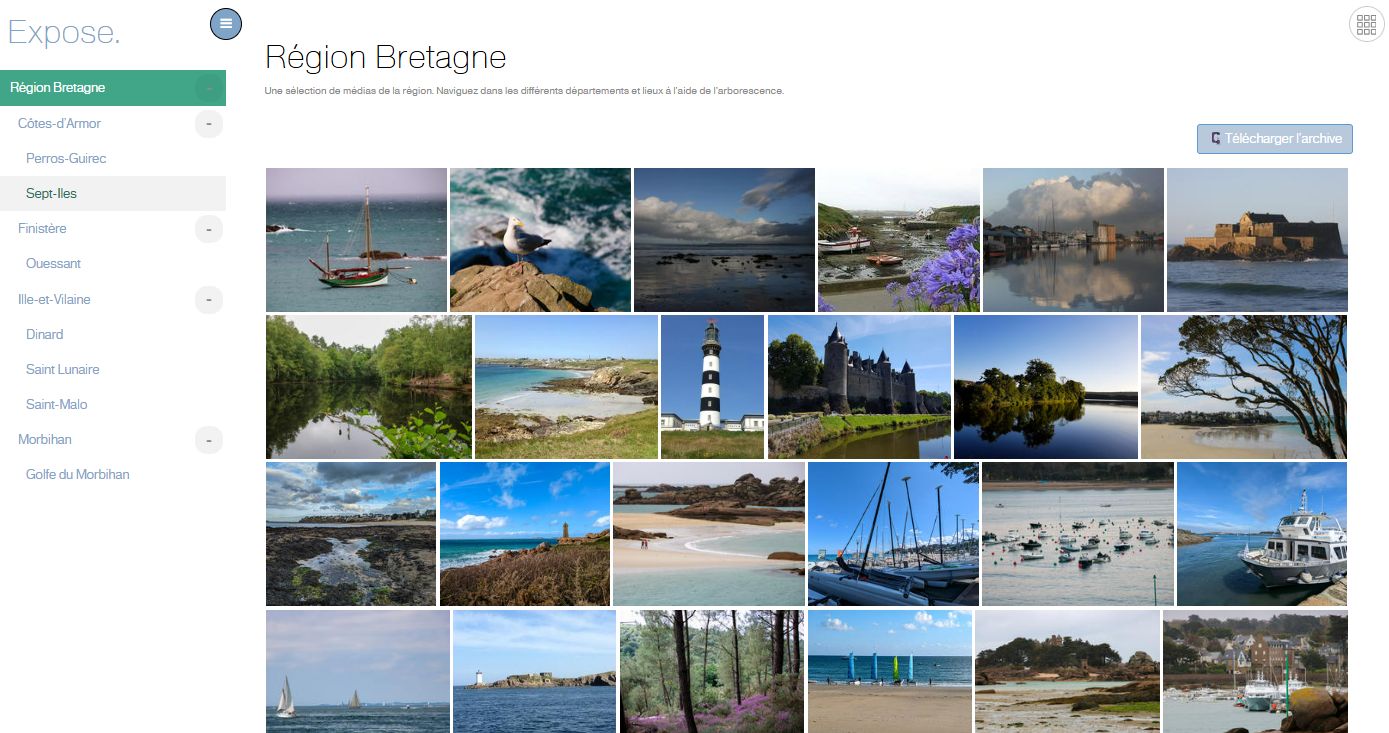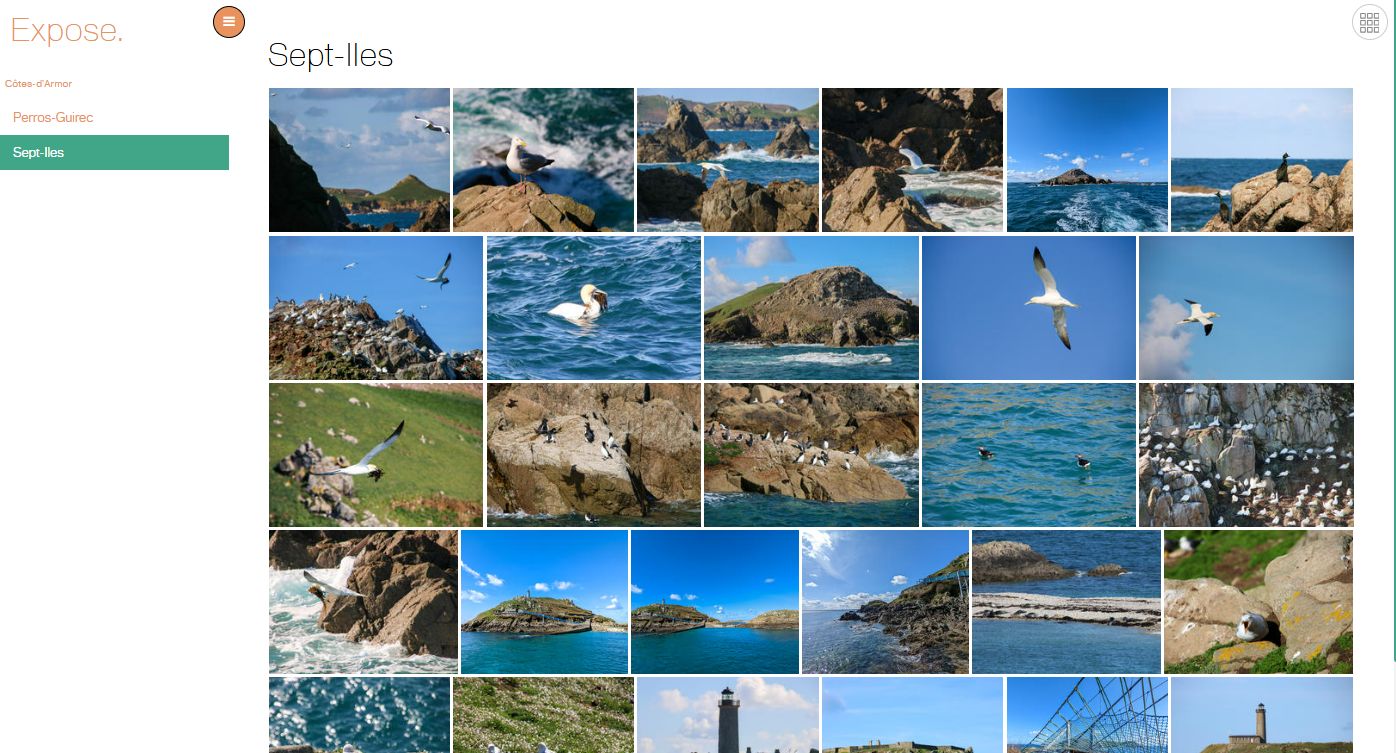Authentication
Introduction
Welcome to the Phrasea DAM platform!
Welcome to our DAM platform! To start unlocking the power of our Open Source Digital Asset Management solution, the first step is to log in.
Phrasea uses the Keycloak identity manager for user and group authentication management.
1. Account activation
As a new user on the DAM, you'll need to activate your user account. To do this, click on the link you received by email. You will then need to create your own password to finalize your registration. Your user rights on the instance are already configured.
Interface
Databox
The main DAM interface is named Databox. It allows you to use all the features, such as adding, indexing, moving, and sharing assets.
Organization of the window:
- On the left side of the screen, the sidebar, with: the facets, the collections tree and the baskets.
- The central part displays the search results, with all assets shown as thumbnails (the default display mode).
- Just above the assets, the actions menu: add to a basket, export, edit, share, and delete. As well as different display settings..
- The top section presents the search bar, where you enter keywords, along with advanced search and sorting options.
- Finally, at the very bottom right, the + button is used to import assets into your collections. As we'll see below, there are several import methods. One of them consists of hovering over the title of one of the collections in the sidebar and directly adding files to it.
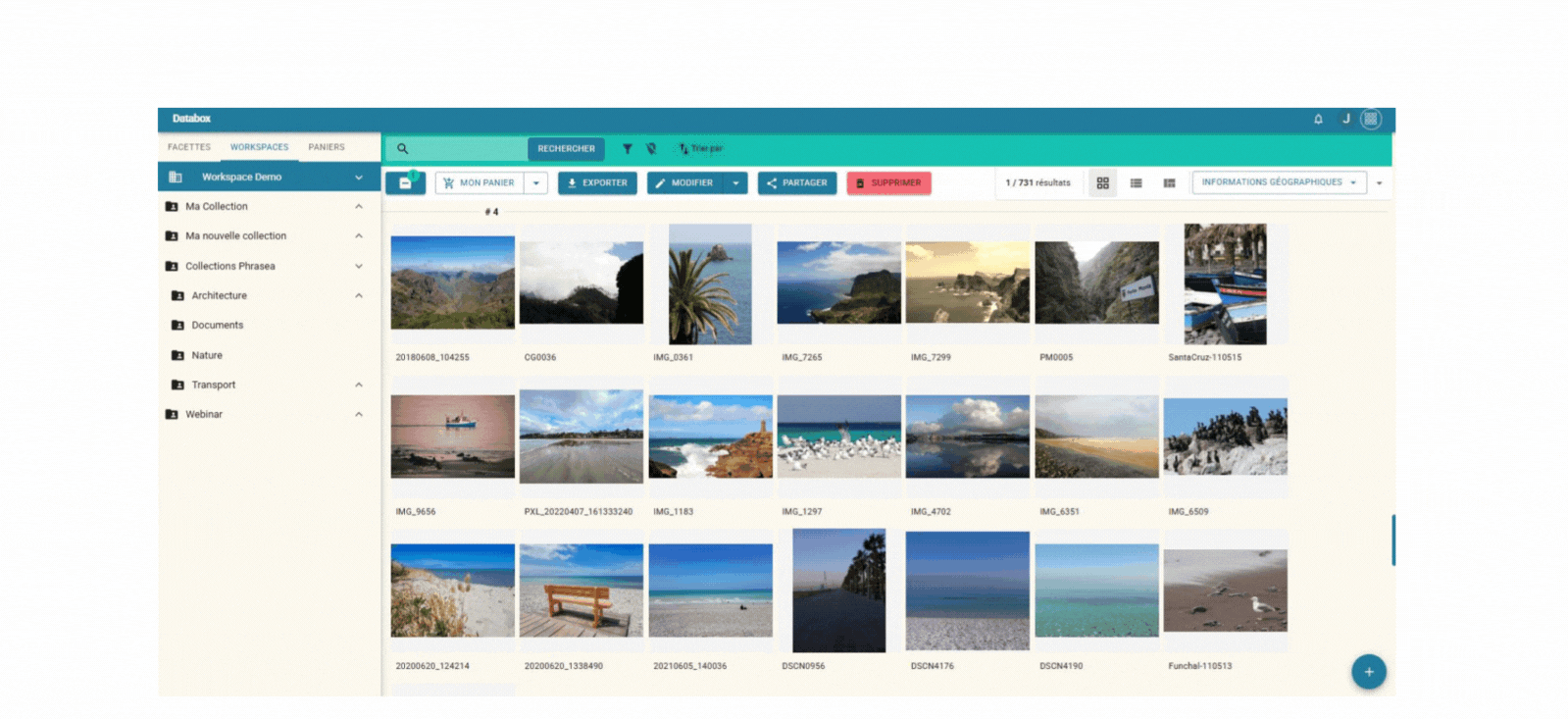
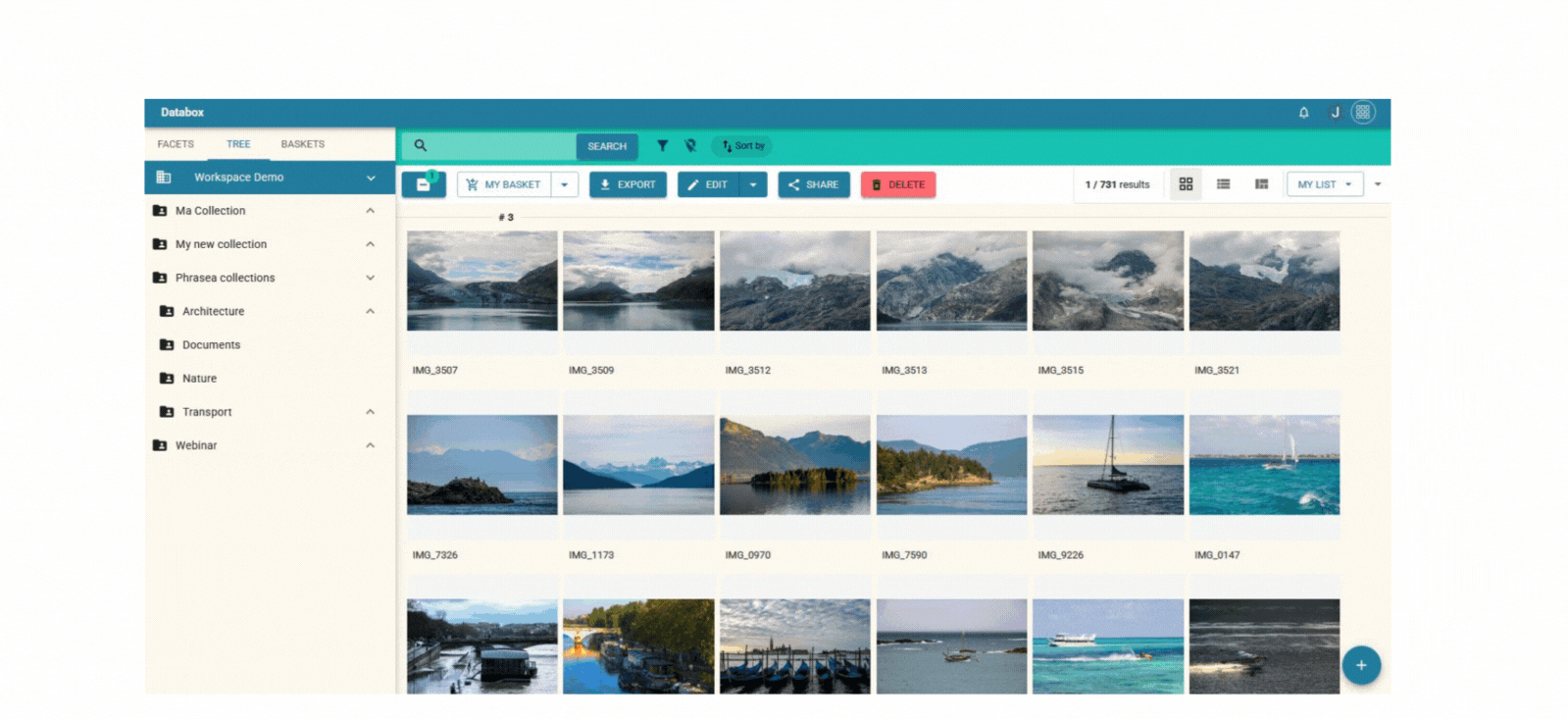
Organizing your assets
- The 'Workspaces' tab represents the content tree for which you have rights.
- In Phrasea, a Workspace is a work area that contains collections.
- Each Workspace contains one or more collections, which are hierarchized.
- Each collection contains assets: your photos, videos, sounds, PDF documents, etc.
Boost your Phrasea DAM!
Databox's interface is tailored to your needs.
Display preferences
The display only shows you what you want to see. To adjust this, go to the Display Preferences by clicking the circled arrow.
From there, you can choose: Thumbnail size; What to display: title, tags, collections, or image preview on hover; Preview preferences: only images, only attributes, or both, as well as the size.
Attribute lists
Create custom lists to quickly see the most important attributes for any asset simply by hovering over it in your search results.
Here is an example with a custom list that includes geographic information and a map. The pop-up on hover shows the attributes: City, Country, GPS Position (with a map), as well as copyright and keywords.
Voir plus | View more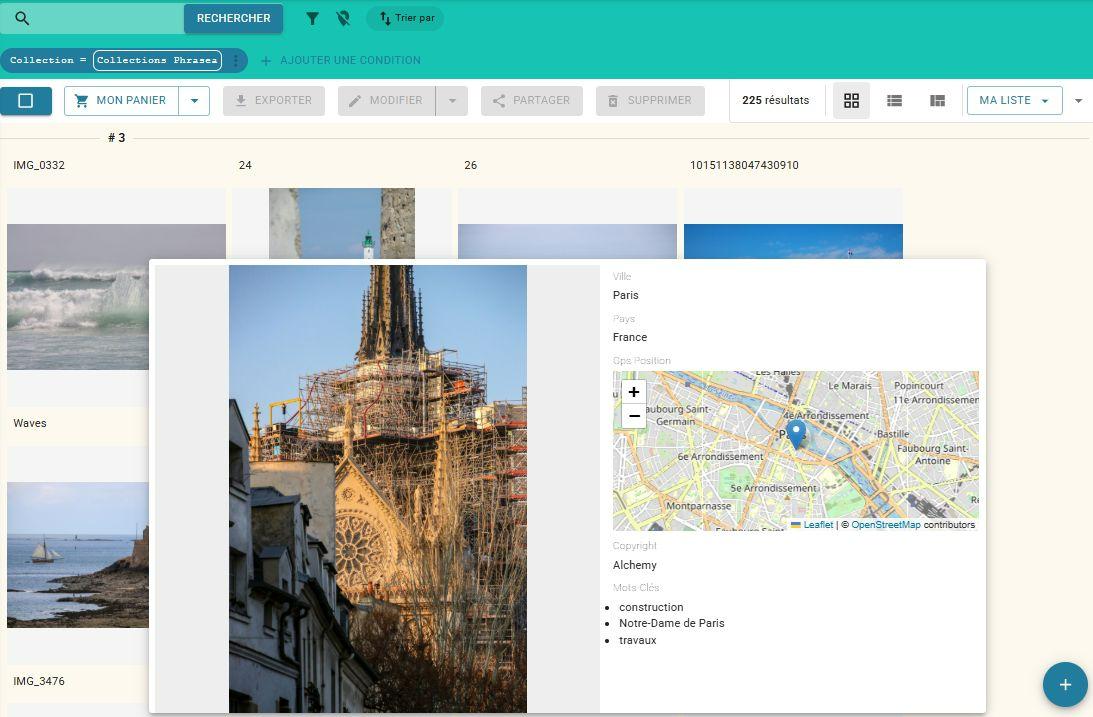
Collections
Before importing your first documents, you need to create your collections to efficiently organize your content and prepare the structure of your DAM. Collections are hierarchical: create collections within each Workspace and add sub-collections.
Manage the collection
Click Edit this collection to access its settings.
Among the features available, depending on the user's rights, are: renaming the collection, enabling notifications, managing permissions, applying tagging rules, and more.
NB: Please select the "Secret" privacy setting for any collections (and assets) you create. This option is available during creation or in the "Edit" section. If you set the collection to "Public," all users with a demonstration account will be able to view your creations.
Import
This section guides you through the various methods for adding your documents and ensuring they are correctly structured, enriched, and ready for use by DAM users.
How to import assets
From Databox, let's add assets:
-Hover over the collection where you wish to add the documents, as shown in the example by clicking the . . . then on Add new asset to collection,
-By clicking the + icon in the bottom-right corner of the screen,
-Or by simply dragging and dropping documents directly onto the interface.
Search
For increased productivity, our search tools are your best allies! Thanks to the power of Phrasea's search, you can quickly find the assets you need to work.
Guided search with facets
Available on the left side of the screen, facets allow you to refine your search and guide you by progressively reducing the results, making the search more relevant. Simply check the corresponding boxes.
You navigate very intuitively and save a considerable amount of time finding the media you need. Combine the facets: select a country, one or more keywords, a collection where the media is located, and tags,...
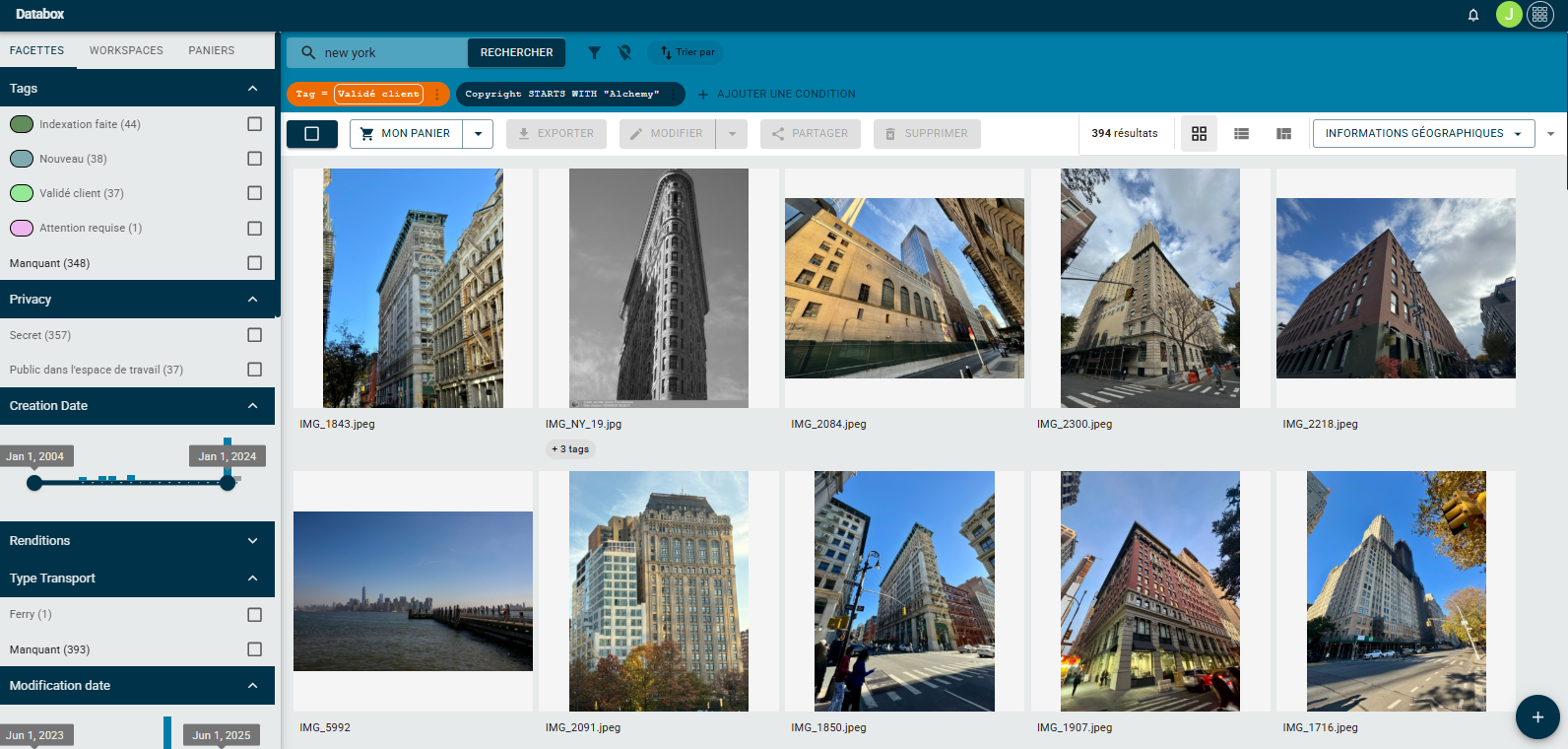
Sort the search results
You can sort and group your search results by creation date, modification date, attributes, and more. By grouping the results into broad sections, you get a display that's perfectly tailored to your needs.
Click the Sort by button to the right of the search bar, check the desired items, optionally click Group by sections, and then click Apply.
Display
Display the results
After launching your search, either using the facets or the search bar, the results will appear. The assets are shown as thumbnails. As we saw earlier in the Interface chapter, you can customize this display.
View your assets
Double-click on a thumbnail to view a document and start working.
- By expanding the Attributes tab of the asset, you can access the information entered into the indexing sheet, along with the corresponding attributes.
- Below that, the Information tab gives you details on the asset's owner, its ID, and various technical fields, such as the date the asset was added to the DAM, the last modification date, and the collection and workspace it's in.
- The Discussion tab allows users to send each other messages about the image and also groups the annotations.
- The following tabs are for Integrations: you can install several integrations in your DAM (Auto-indexing, Remove Background, basic editing, and more).
Edit
For effective management and searching, asset indexing is a key tool! It allows you to catalog your assets in a structured way by assigning relevant metadata, making your files easy for you and your colleagues to use.
Asset Indexing
Select multiple assets and click the Edit button in the actions menu.
A new window will open. The indexing window displays your documents as a strip of thumbnails. You can adjust the size in the Display Preferences (the arrow in the top-right corner of the screen).
Select thumbnails to index them in bulk, as well as in sub-batches, from most to least specific.
The entry area displays tags, fields, and a document preview.
You can index in multiple languages at the same time.
Good to know: You can correct the values entered into a field and immediately undo or redo your changes.
The values are also visible on the right side of the window. Compare the original values with those in the modified indexing sheet before confirming everything.
Share
Share your assets
In the results display area, select an asset and click the Share button to easily share a media file.
Choose between Standard mode for a permanent public sharing link (or until revoked), or Advanced mode for a time-limited share.
The share bar also makes it easy to integrate with social media.
Baskets
Set aside selections of assets
In Phrasea, you can add assets to Baskets. These baskets can be created to set aside certain assets, whether to download them in bulk, share them with a colleague, or save them for later use. In short, your baskets allow you to optimize your workflow and access what you need very quickly.
Find all the baskets you have created in the sidebar, under the Baskets tab.
Create a new basket
Click the Create a new basket button. Give it a title, and optionally a description, then click Save.
Access the basket content
Click the title of a basket to see its content. When you select one or more assets from the basket, the menu buttons will become available for various actions (export, edit, share, delete, etc.), depending on your permissions.
Add assets to the basket
Above the results display area, the button with the basket title appears. Use the arrow next to the title of the default basket (or the last basket used) to select the desired one.
Select the assets to add to the basket, then click the basket icon (either on the individual thumbnail or, for a batch, on the basket icon next to the title).
The number of assets in the basket increases as you add documents.
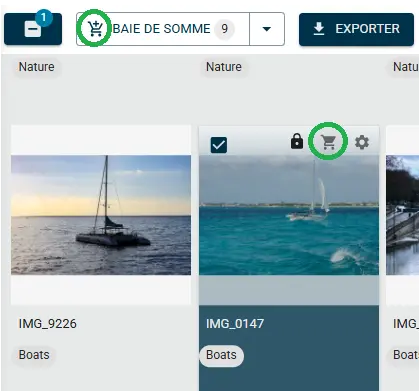
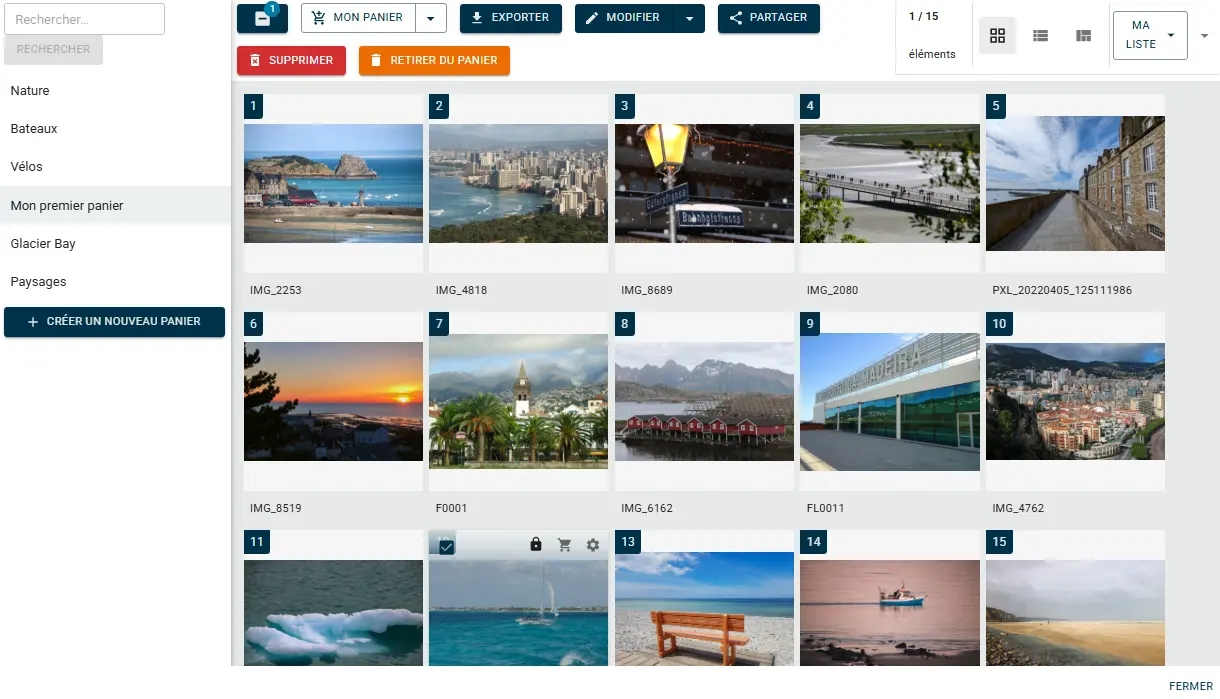
Perform actions on assets in the basket
Select one or more assets: various action buttons are available, depending on your rights, including to export, edit attributes, move, share, delete, or remove the asset from the basket.
Just like in the results display area, the user can choose their display preferences (adjust the thumbnail and attribute size, choose whether or not to show titles, tags, collections, hover previews, switch between thumbnail or list view, and more)..
Share baskets
It is possible to share baskets with other DAM users. To do this, right-click on the basket title, then click on Edit basket.
A window opens. Go to the Permissions tab and select the group(s) and/or user(s) you want to share with. Finally, choose the appropriate rights to grant them.
Publish baskets
Publish your baskets as web galleries on an external site.
Phrasea Expose allows you to view your publications and customize the layout and colors to match your brand. Many options are available for each publication, such as adding terms of use, a logo, or protecting a publication with a password,...
For more information and to integrate Expose into your DAM solution, please contact us!